
The Compressors module allows you to shape the dynamics of your vocal tracks by reducing the dynamic range of a recording, making it more consistent in volume, and increasing its average level. When the audio input level is greater than its threshold setting, gain will be reduced by an amount controlled by the ratio parameter.

Nectar splits the audio input to the compressors module into two paths. Depending on the Parallel mode selected these paths are either the first compressor and a dry (uncompressed) signal or the first compressor and a second compressor. This allows you to affect the two paths of your audio differently so that you can achieve the sound of aggressive compression while preserving some dynamics. To turn the second compressor on, simply click the dual-compressor logo button. When enabled, the second compressor will appear and the audio will now be routed into both compressors simultaneously. You can blend between the dry and compressed sound using the Mix control described below. When only using one compressor, one signal will be sent dry through the compressor module. In this case the mix control affects the amount of dry (uncompressed) and wet (compressed) signal.

Threshold (dB)
The Threshold control sets the level at which the dynamics processing takes place. Lower threshold settings will perform more compression.
Ratio
The Ratio determines how much gain reduction happens when the input audio exceeds the threshold. Higher ratios will result in more extreme compression.
Attack (ms)
The attack time is the amount of time in milliseconds it will take to apply the specified ratio and compression algorithm when the incoming signal has passed the defined threshold value. Shorter attack times will result in much quicker compression and faster reaction to incoming peaks in your audio, while longer attack times can result in much more subtle processing.
Release (ms)
The release time is the amount of time in milliseconds that it takes for the compressor to stop processing once the signal has fallen back below the threshold. Shorter release times can give an unnatural pumping sound on certain audio material, while longer release times have a more gradual feel.
RMS detection
When RMS Detection is enabled, instead of using the peak level of the incoming signal, the compressor detects the average signal level. By default, this is Off and the compressor will be triggered by incoming signal peaks. In general, peak detection is useful when you're trying to even out sudden peaks in your vocals. RMS detection is useful when you're trying to increase the overall volume level without changing the dynamic character of the sound.
Nectar’s compressors contain multiple algorithms tailored specifically for vocal processing that give you access to a range of compressor types with various characteristics of different hardware compressors.
Digital
This compression mode is built upon modern, surgical compression techniques and is designed to provide very clear, precise, and linear compression to give a great sounding but minimally colored sound.
Available Parameter ranges
Ratio: 1:1 – 50:1
Attack: 0.10 – 300ms
Release: 1 – 1200ms
Vintage
This mode emulates the program-dependant compression and non-linear release characteristics of classic analog compressors.
Available Parameter ranges
Ratio: 1:1 – 50:1
Attack: 0.10 – 300ms
Release: 1 – 1200ms
Optical
In this mode, the compressor will emulate the smooth compression of hardware optical compressors. With non-linear attack and release characteristics and subtle harmonic coloration, Optical mode can provide transparent but pleasingly colored compression.
Note: Turn RMS detection ON to further emulate the sound of hardware optical compressors which were based on this design.
Available Parameter ranges
Ratio: 4:1 fixed
Attack: 1 – 100ms
Release: 40 – 200ms
Solid-State
Based on early VCA transistor based hardware compressors, the Solid-State mode can give a clear but aggressive compression sound distinguished by the very fast attack and nonlinear release times characteristic of the original hardware units. With its own unique harmonic coloration, Solid-State can be a great mode for accentuating vocal transients.
Note: Leave RMS detection OFF to allow the Solid-State mode to react in a much quicker ‘peak’ detection mode to make the pleasing vocal sound of this algorithm more present.
Available Parameter ranges
Ratio: 4:1 – 12:1
Attack: 0.20 – 80ms
Release: 50 – 1200ms
Mix
This control will allow you to blend how much of each signal’s audio is output from the module. In single compressor mode, the mix control can be used to blend between the first compressor and the dry (uncompressed) audio passing through the module. In dual-compressor mode, the mix control can be used to blend between the first and second compressor.
Compressor 2 Post Filter
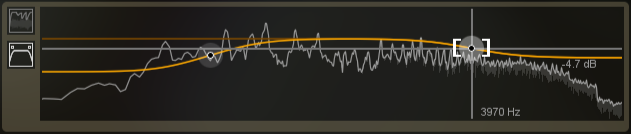 The second compressor features a post filter with low and high shelf EQ nodes. After the audio has been compressed by the second compressor, the audio will run through the filter allowing you to further shape the sound. Boosting the high end of the second compressor audio, for example, will give a very pleasing bright sound when mixed in with the first compressor’s audio, providing a more colorful alternative to a simple high end boost in the EQ module. This technique achieves what is known as the ‘Motown’ sound. This filter is only available in dual-compressor mode.
The second compressor features a post filter with low and high shelf EQ nodes. After the audio has been compressed by the second compressor, the audio will run through the filter allowing you to further shape the sound. Boosting the high end of the second compressor audio, for example, will give a very pleasing bright sound when mixed in with the first compressor’s audio, providing a more colorful alternative to a simple high end boost in the EQ module. This technique achieves what is known as the ‘Motown’ sound. This filter is only available in dual-compressor mode.
Gain (dB)
The Gain control adjusts the output gain of each compressor. This is useful for making up for any decrease in levels caused by compression.
Auto Gain
When selected, Auto Gain calculates the RMS levels of both the input and output signals of the compressor and applies the appropriate gain to the output signal to compensate for the difference. This keeps you from needing to manually apply make-up gain after you set the compressor. Auto Gain is also a useful tool for A/B'ing the compressed signal against your original audio. If you compare your original audio to the audio being processed by Nectar’s Compressor module by hitting the module’s Bypass switch, having Auto Gain enabled will ensure you’re really hearing the effect of the module, not just a change in volume.
The Threshold Control
The Threshold Control is a meter that allows you to adjust the thresholds of the Compressors with a slider on the left side. Additionally, the Threshold control allows you to monitor how the incoming signal is being affected in real time.

Two meters display the levels of the incoming signal and as gain reduction begins to take place, a gain reduction meter appears in red between the two level bars. The Threshold meter also displays the amount of gain
reduction in real-time with a dB readout at the bottom.
Dynamic Curve Meter
The Dynamic Curve Meter shows the input signal (x axis) plotted against the output (processed) signal (y axis). More horizontal compression curves means the signal is being flattened (compressed) more.
Nodes
The Dynamic Curve Meter features a node for the Compressor as well a node representing the output. These nodes are linked to the Threshold and Ratio controls and can be used to adjust the curve in a visual way, rather than setting them with the standard controls. In dual-compressor mode you will see representations of both compressors’ settings, with the one you’re currently in highlighted.
Gain Reduction Trace
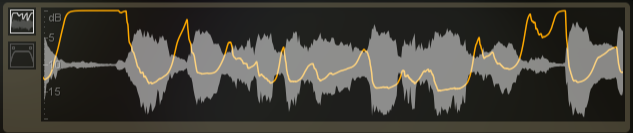 The Gain Reduction Trace display is a scrolling meter that displays the incoming signal’s waveform with a superimposed curve illustrating the amount of gain reduction taking place in real-time. The Gain Trace can help you to set attack and release controls appropriately and monitor the envelope of gain reduction and addition.
The Gain Reduction Trace display is a scrolling meter that displays the incoming signal’s waveform with a superimposed curve illustrating the amount of gain reduction taking place in real-time. The Gain Trace can help you to set attack and release controls appropriately and monitor the envelope of gain reduction and addition.
Mini-spectrum Display
Each module of Nectar features a display of the frequency spectrum at the top for reference while making changes to your audio within the module. The Compressor’s mini-spectrum features the second compressor’s post filter mentioned above.
In Mixing Mode, Nectar’s Compressor module will make use of lookahead in order to provide the most transparent results. However, this process requires a small amount of latency (delay). In Tracking Mode the Compressor will use very little latency to assist in tracking, but will be less transparent.